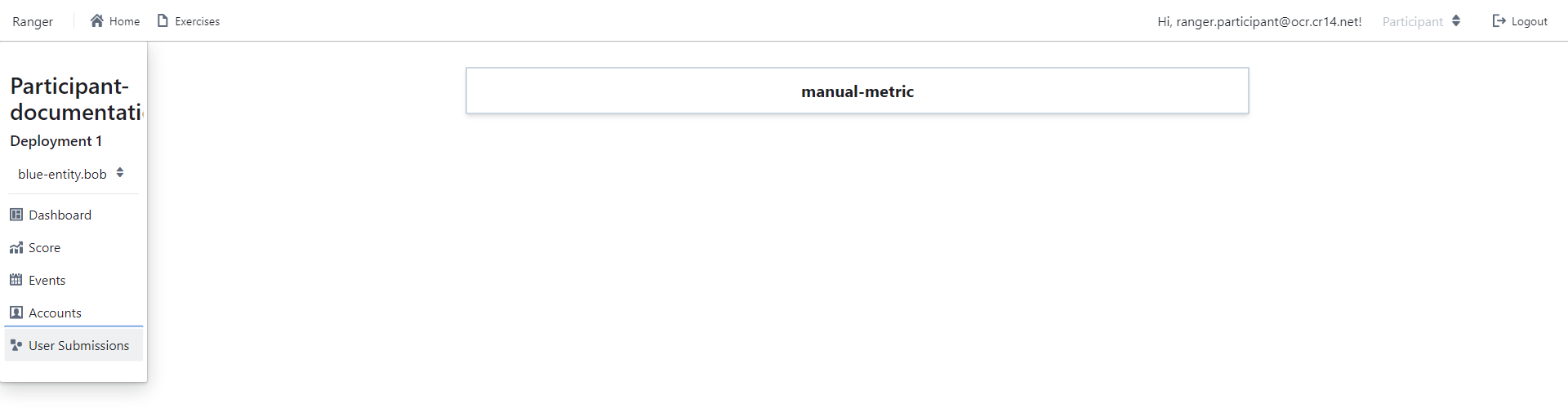Ranger
Ranger web client offers a convenient user interface for exercise participants, where they can find information regarding their specific exercises.
Logging in
Log into the Ranger domain using your OCR credentials.
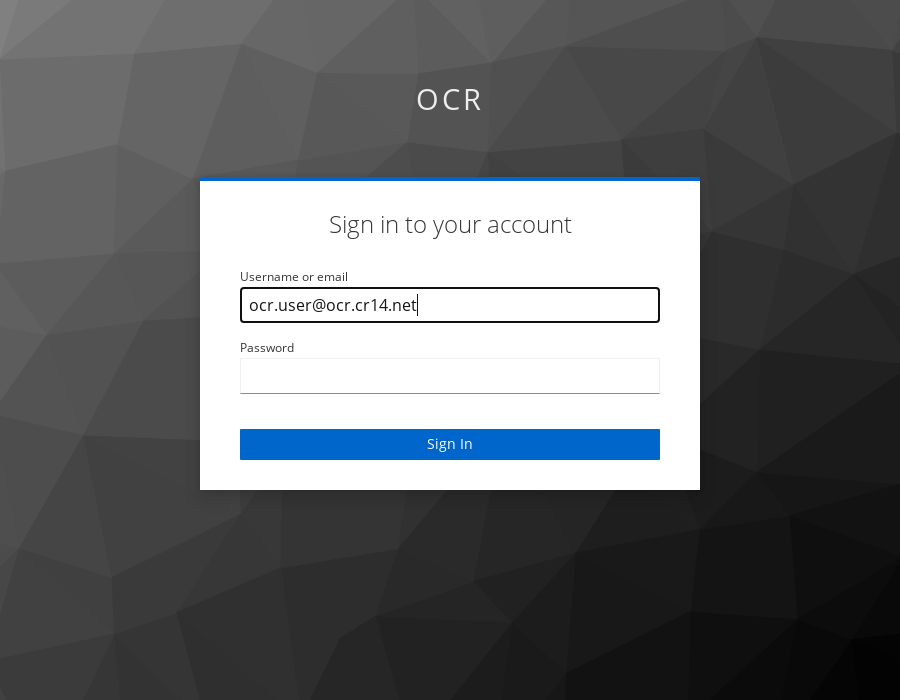
Homepage
If you don't have a Manager or Participant role you can't utilize Ranger
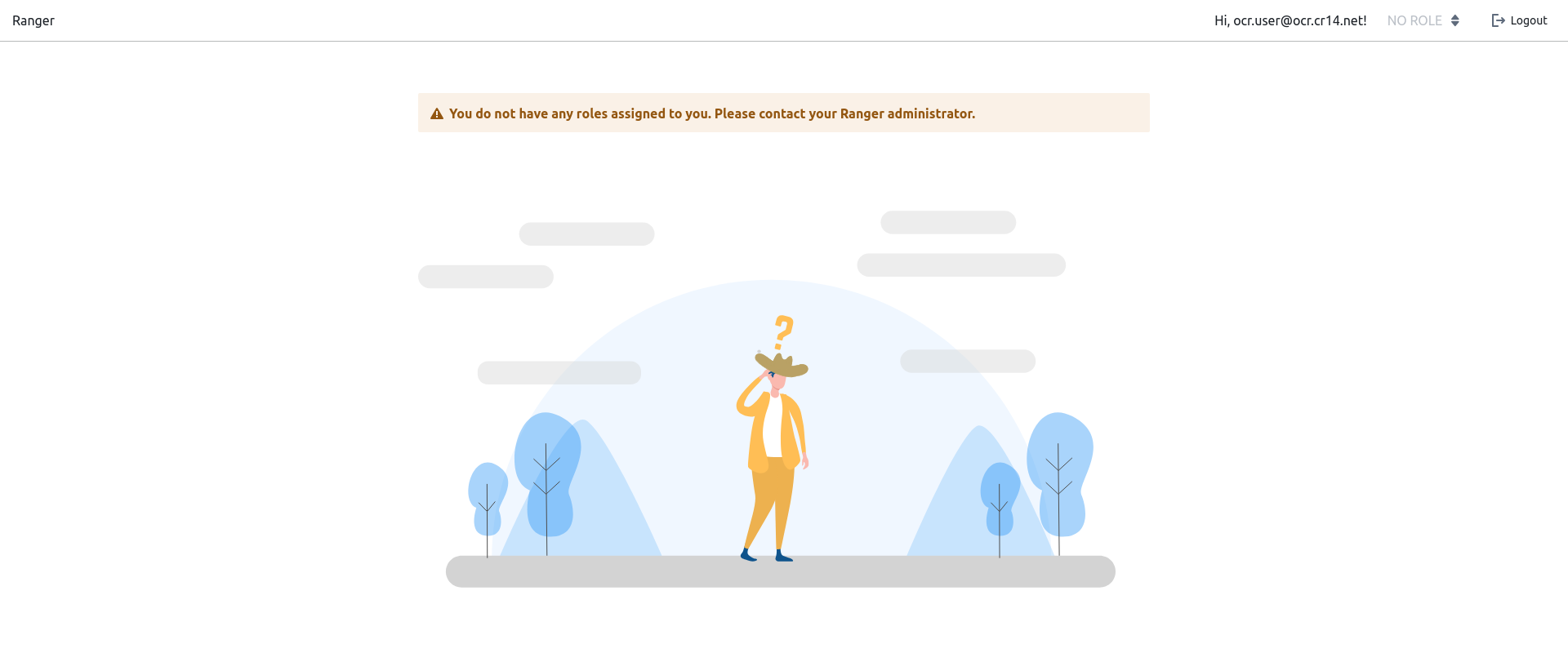
Exercise participant view
Exercises list
Every deployment, that the participant is connected to, is shown with the corresponding exercise name under the Exercises tab in the format Exercise-name: Deployment-name.
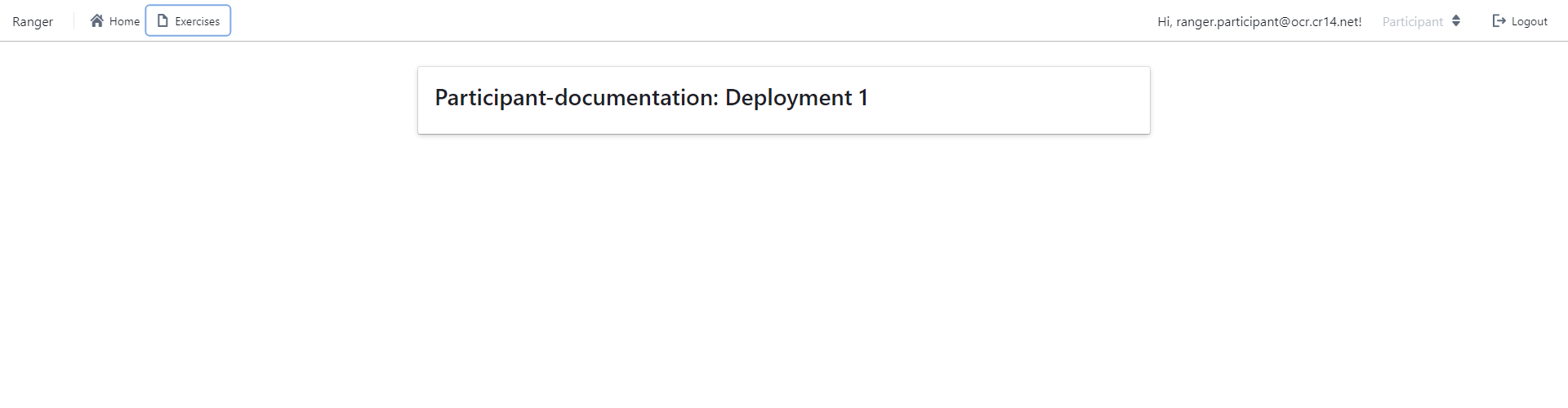
Deployment details
When clicking on a specific deployment, the participants are shown more info. On the left, the exercise and deployment names are shown, as well as an entity dropdown. This dropdown allows participants to choose the specific entity for which they wish to view scenario information.
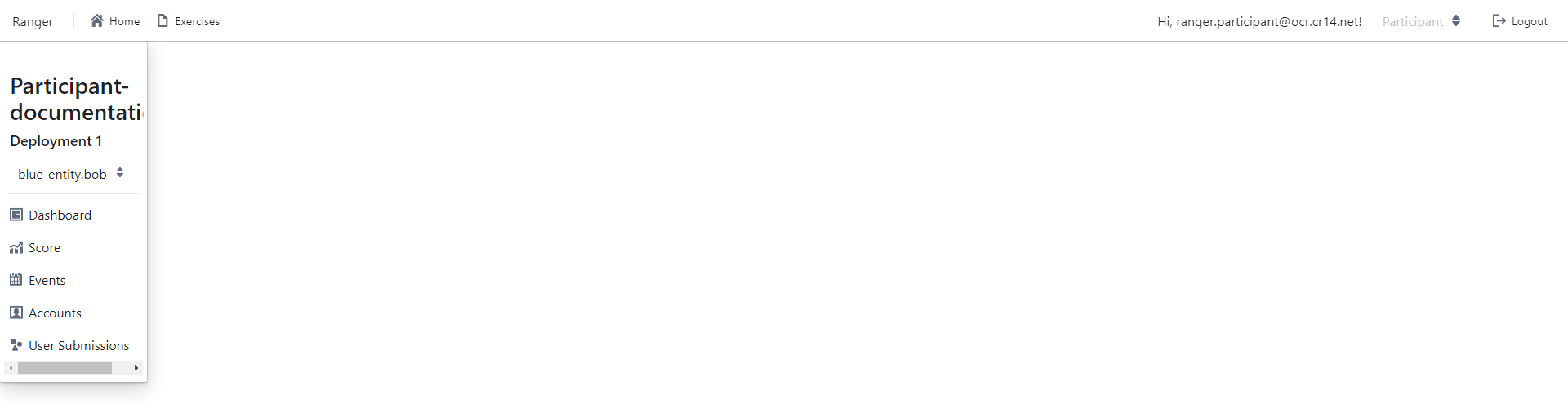
Dashboard
Dashboard of the deployment.
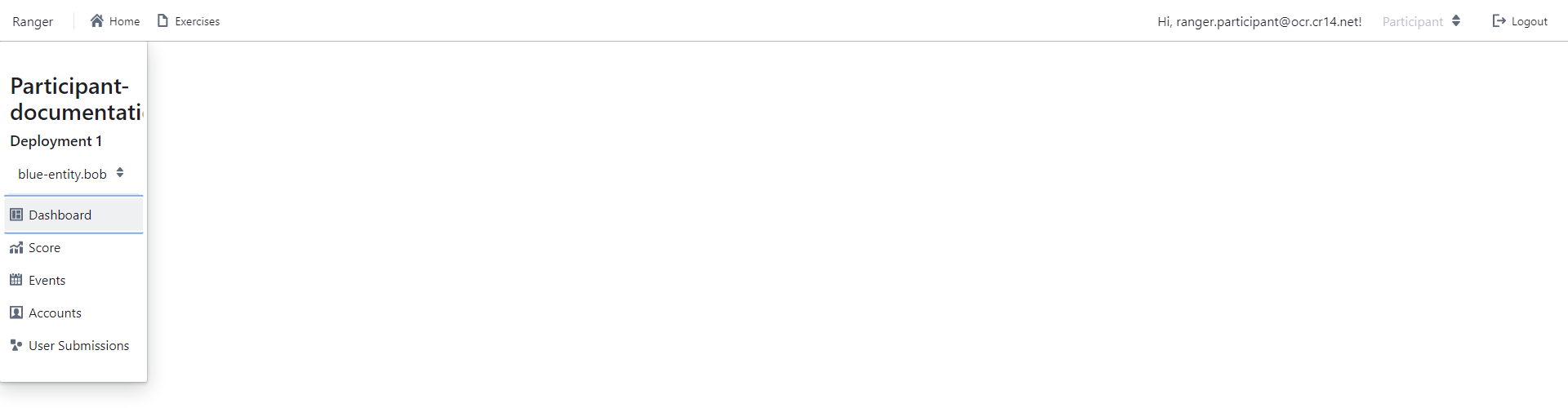
Score
The Score page provides an overview of the scoring and a graphical representation of the scores achieved by the team associated with the selected entity's team. Additionally, it indicates whether the participant has successfully passed the evaluation.
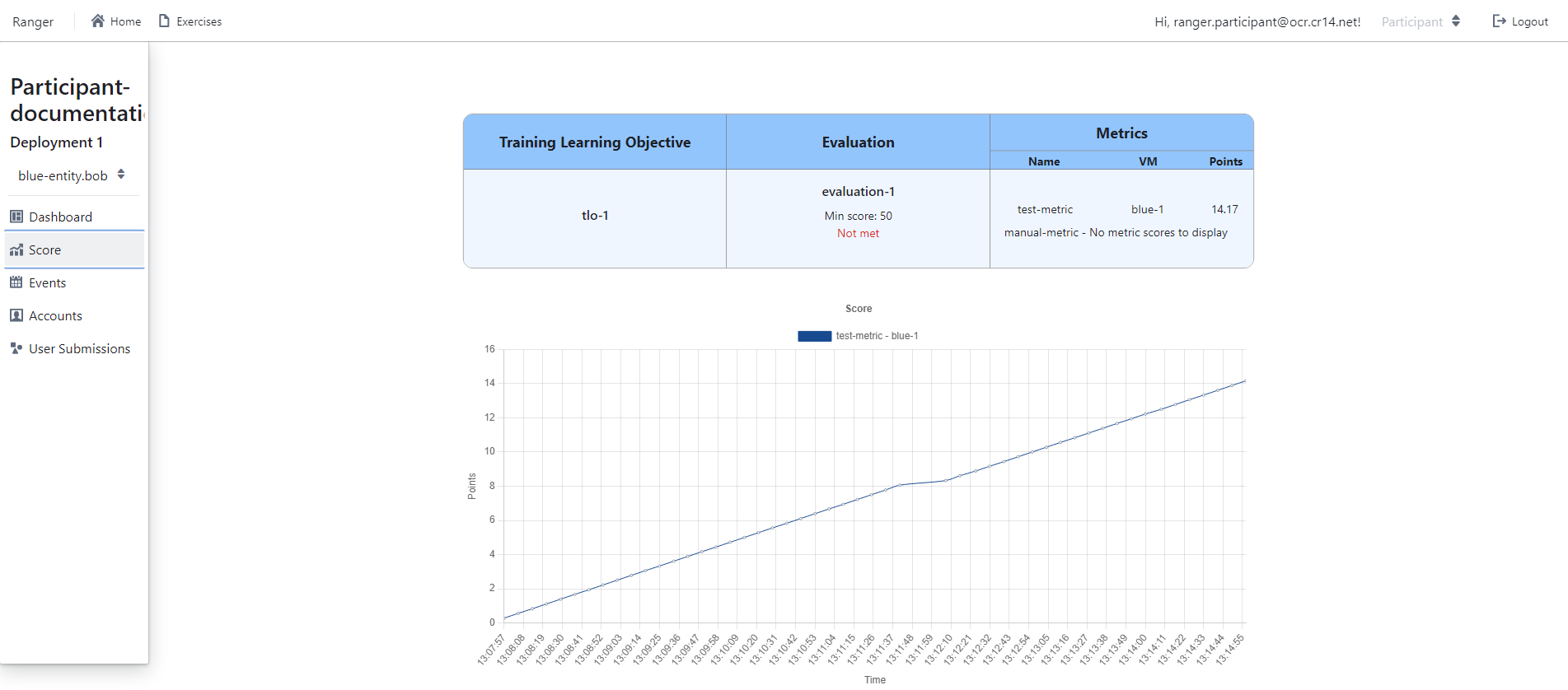
Events
The Events page displays a chronological list of triggered events, showing their respective names, descriptions, and timestamps indicating when each event was triggered.
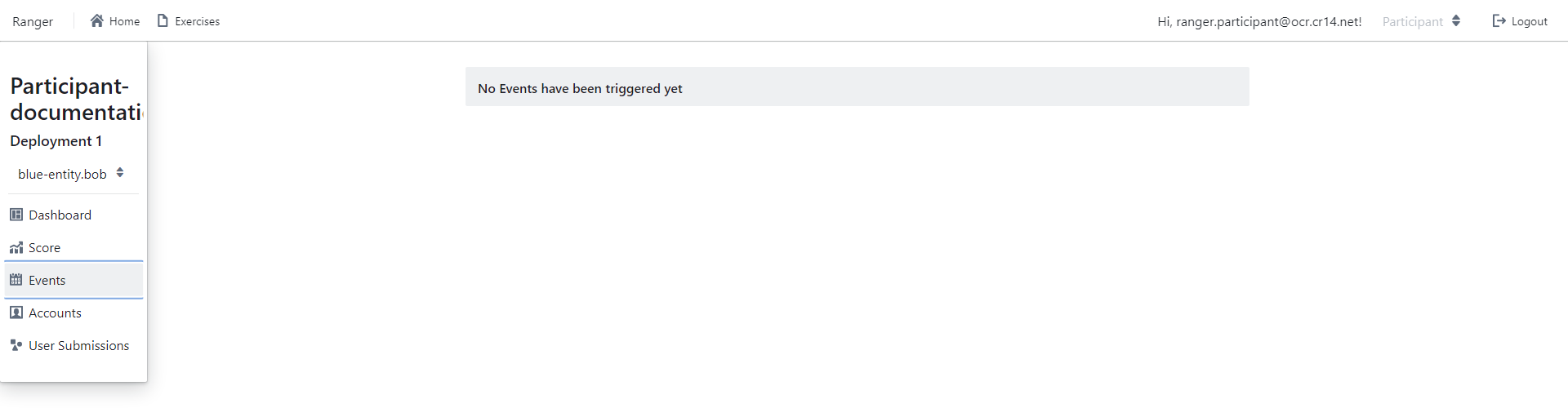
Accounts
The Accounts table provides participants with details such as usernames, passwords, and private keys for each virtual machine, facilitating access to the respective virtual machine resources.
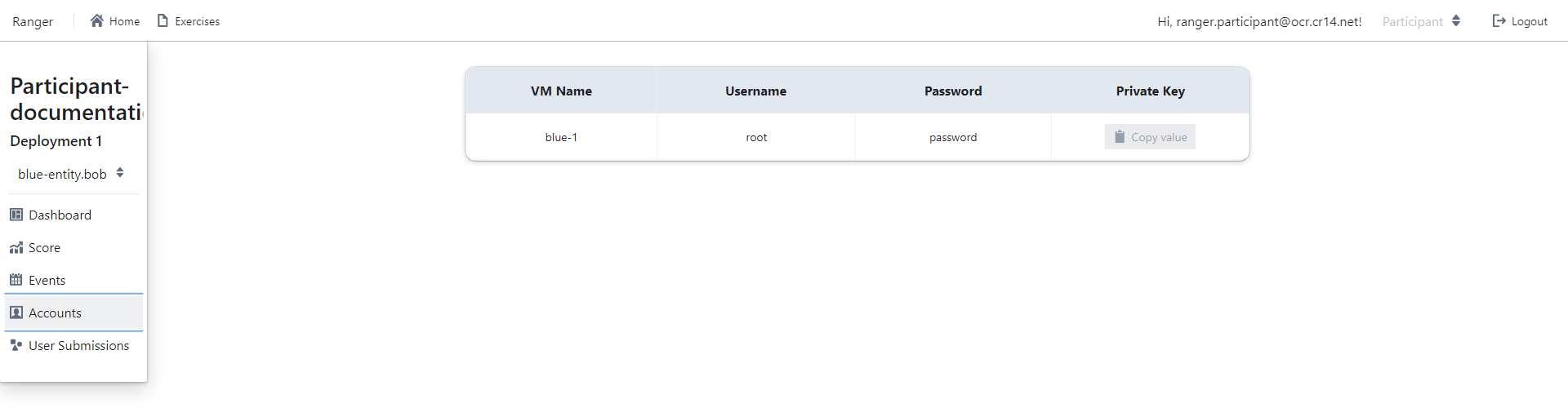
User Submissions
In scenarios featuring manual metrics with artifacts, participants have the possibility to submit files or text inputs to the exercise manager for scoring. Following submission, participants can view the score assigned to their input by the exercise manager.